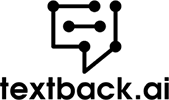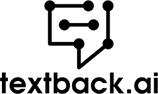Get to know more about the product
How many times have you asked “Why aren’t my messages sending?” this week? Despite the excellent communication systems at your disposal, something small can still prevent you from getting your text messages through. And we’re here to assist you if you wonder why you are not able to send messages.
Just one missed message could easily lead to misunderstandings, conflict, or even unsatisfied clients. So, whether you’re using text messages to talk to loved ones or market your brand, ensure each message reaches the recipient and shares your meaning clearly.
Now, the next time you get the dreaded “not delivered” notification, use our handy checklist. We’ll tell you how to determine the issue and fix it, or find alternative means to get yourself heard.
11 Common Reasons That Prevent Your Messages from Being Sent
Text messages have been with us for decades, but technical difficulties will still cause issues in the system. Luckily, you don’t have to be a tech genius to fix some of the reasons why your phone or an SMS marketing platform can’t get those SMS messages through. Here are the most common issues with the failed sending of text messages.
Recipient’s Carrier Flagged Your Text Messages as Spam to Receive Messages
The first reason that prevents your messages from being sent might be that your messages are flagged as spam. Failed text messages can be seen as spam if they contain certain features, including but not limited to:
- A suspicious link.
- Text that is all written in uppercase, which may look like a marketing technique.
- Special characters such as an exclamation point, which once again can seem like advertising jargon.
- Text messages that contain much more than just the 160 characters an SMS is designed to carry. Although not every long message gets in the spam box, if you’re sending multiple paragraphs, you run the risk of getting flagged for spamming recipients.
But why can’t you send whatever you like? For one thing, mobile carriers know how much their clients hate spam. Over the past few years, carriers have improved SMS message technology in order to identify potential spam and deliver a better quality service to users. The above features form part of messaging features that carriers believe suggest spam messaging. So, your messages may end up in a spam folder somewhere.
Your SIM Card Is Not Inserted Properly
To make contact with your cellular network to send SMS messages, your phone must register your SIM card. And if it’s even slightly out of place, it could be a problem. Perhaps your phone fell and the card shifted?
Luckily, this is a quick fix. Simply open the SIM card slot and double-check if it’s properly in place. Remember, some features may work even without a SIM card, so don’t assume it’s in place just because your phone turns on.
Maybe Messages Are Not Sending Due to SMS Blasting
It happens with email, but not everyone realizes that sending SMS messages en masse can cause the mobile carrier system to flag your number as problematic. Basically, after too many SMS messages from your device, a carrier may think you’re sending out spam. This is especially possible if you’re sending out a large number of text messages that contain the same content. The industry labels this SMS blasting.
Need a solution? If you must send out a lot of similar text messages, work out a schedule so you don’t send them all at once or within a short time period.
Your Operator May Not Support SMS, MMS, or RCS Messaging
Even on one messaging app, there are different types of text messages you can use. With MMS (Multimedia Messaging Service), you can add an attachment like an image or a video. RCS (Rich Communication Services) takes average text messages one step further, enabling users to add emojis, GIFs, location details, or even stickers. You can also send bigger files than MMS allows.
This protocol was implemented in an attempt to make the average messaging app more competitive with apps like WhatsApp. Users can activate the RCS protocol if their phone and carrier support it. RCS is available for both Android and Apple devices. You simply need to download the RCS messaging app and pick the correct app as your default option for sending texts.
However, RCS is not a universal option yet. Therefore, if your own or a recipient’s carrier doesn’t allow RCS messaging, your text messages may not go through. Network settings or the messages app may also cause issues with MMS messaging.
Your Recipient Opted Out of SMS Messages
Users can’t be forced to receive messages from anyone. With mass text services, customers have the option to opt out of SMS campaign lists of any brand. There’s usually a built-in feature with which a recipient can opt out of receiving messages.
For example, a person can simply reply to a mass marketing message with a text message stating “STOP.” Any messages you try to send to that number via the service won’t go through.
Make Sure You Are Not Texting a Landline
This was more of an issue years ago, but now fewer households use landlines. But on occasion, people still use their landline phones, or your contact data has not been updated with their latest phone numbers yet.
If you text a landline, it may cause the landline to ring and the message to be read out loud. But in other cases, sending text messages to these numbers will simply result in nothing getting through to your contact.
If you are wondering how to fix this issue, don’t worry because it is easy. Do a quick review of your contact list and make sure you only have mobile phone number data for the individuals you wish to reach via text messages.
Your Number Might Be Blocked by the Recipient
Because of privacy laws and consumers’ wish to have control over the information they receive, a contact can use the settings of the messages app to block certain numbers. If the number you’re sending from is one of them, nothing you send will appear on the contact’s device.
One way to determine this is to send text messages and then see if any notifications appear. If there’s no “Read” or “Delivered” banner, then there’s a good chance that the person simply isn’t interested in communication from your side any longer.
Make Sure That Your Credit Balance Is Sufficient
It doesn’t cost your contacts anything to receive a text message, but you do pay to send one. And unlike other messaging apps, you can’t rely on Wi-Fi or data availability to send messages. You need SMS credits or airtime on your account.
Therefore, if messages aren’t getting delivered, checking balances is an easy first step to determining the problem. Whether sending from your mobile phone for personal use or using an SMS marketing platform like Textback, double-check your balance to ensure you have enough credit available to send the messages you want.
The Invalid Phone Number of the Recipient
Are you sure all the numbers in your contacts are valid? This is another reason to do an in-depth audit of your data, especially if you’re relying on mass texting as part of your marketing campaigns. It’s also important if your messaging app is the medium you prioritize when communicating with your team.
It’s very easy to accidentally miss a digit. Or perhaps you typed the wrong international code when adding numbers related to another country’s mobile carrier. With an invalid number, the system will experience an error and not deliver your messages.
A2P and P2P Type of Your Number Can Cause Messages Not Being Sent
You can send messages using the P2P system, which refers to “peer-to-peer”, usually between two mobile devices. Alternatively, you can use an A2P service, which is when you use an “application-to-person” platform. These are very helpful for mass messaging large sets of contacts.
However, in some cases, restrictions on A2P usage can occur. For example, mobile carriers may only allow A2P messages through during specific times. Also, some countries filter messages to block A2P messages that originate from a regular phone number or an alphanumeric sender. They do this to prevent marketing spam or at least minimize it at certain times of the day.
This shows the importance of picking a high-quality SMS marketing platform. Also, you can prevent unexpected issues by researching the legislation of countries you market in or scheduling messages for times when you know they’ll be allowed through.
Recipient SIM Card May Have Billing or Technical Issues
Unfortunately, in some cases, you can’t do anything to ensure your contacts receive SMS messages from you. If there are billing or technical difficulties on their side, it could block your SMS or MMS messaging.
In most cases, a messaging app will still receive messages even if the contact doesn’t have data or credit available. To receive these messages, you usually only need a network connection. However, on occasion, a cellular network can prevent a client from receiving messages until an outstanding account has been paid in full.
Also, the cellular network itself may be having technical difficulties. Using a working method, messages then get re-routed. Delayed or blocked messages could go through if issues are resolved quickly, but you have no guarantee of this. A carrier may send out messages to inform you of the issue and when you can start sending messages again.
Steps to Take When Messages Aren’t Sending on iPhone
On an iPhone, you can use the “Messages” app to send text messages to others. Apple also offers “iMessage” to send text messages through Wi-Fi or cellular data. It will work even if the recipient doesn’t have an iPhone. But what looks like a normal SMS on your side may be sent as an MMS.
The iMessage app alerts you when a message can’t be delivered. You can go through the following troubleshooting steps to determine the cause. Try each tip, and if you’re still getting reports of messages not being sent, continue to the next one:
- Step 1: Make sure your device has the latest software version.
- Step 2: Check that you’re connected to your network service provider and that the SIM card is in place.
- Step 3: Navigate to phone Settings and ensure you disable Airplane Mode.
- Step 4: While in Settings, confirm that the iPhone registers the correct current date and time.
- Step 5: Check the system status of your messaging app, since Apple’s servers may be down temporarily.
- Step 6: Quit the messaging app, restart it and tap “Send & Receive”.
- Step 7: Double-check the number you’re trying to send a message to.
- Step 8: Also inquire whether both parties’ phones and service provider networks support the type of message you’re sending.
- Step 9: Restart your phone.
- Step 10: Reset the iPhone device’s Network Settings and service provider settings.
- Step 11: As a last resort, visit your local Apple Store.
Steps to Take When Messages Aren’t Sending on Android
For Android phone users, there’s a choice between using Google Messages or the mobile brand’s own messaging apps, such as Samsung Messages. If you pick Google Messages as the default option, you have advantages, such as RCS messaging.
When having problems sending text messages via Android, work through these possible reasons until you see that the messages get delivered:
- Step 1: Double-check the quality of the reception and that you don’t accidentally have Airplane Mode turned on; move around to get a better signal if necessary.
- Step 2: Access your account to determine if you have sufficient airtime or text credits available.
- Step 3: Take out and reinsert the SIM card to ensure it’s in position and then note if the phone registers it.
- Step 4: Check up on your network provider and ensure there aren’t service delivery issues in the area.
- Step 5: Update the Messages app, ensuring you have the latest version on your phone.
- Step 6: Force Stop and reopen the Messages app and check your default settings – it must have the Google Messages as the default option if you want to send RCS messages.
- Step 7: Also update your Android software.
- Step 8: Choose the “Clear Cache” option in the Application Manager section of the Settings menu.
- Step 9: Restart your Android device.
- Step 10: Check if you’re using the correct contact number.
- Step 11: For RCS messaging, inquire if the recipient’s device and network will support it.
- Step 12: In extreme cases you may need to do a factory reset.