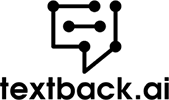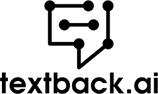Get to know more about the product
If you don’t know how to send video through text message, you may be making much less impact on your audience than you can. Why? Because people process images faster and better than they do ordinary text. They also remember and recall visual information much easier.
Whether you’re engaging with your team or launching a marketing campaign, your photos, and videos will play an important role in the amount of feedback you get and marketing ROI. And it’s no different with SMS. Since SMS is still a powerful communication tool, using it to get your messages onto people’s phone screens is an effective way.
Consumers enjoy sharing videos they find funny, useful or interesting. So, get some exposure you don’t even have to pay for, by giving your audience a video they would want to pass on to their friends.
However, it’s not always so easy to send video files via text message, especially if you’re trying to upload something of a large video file size. Our guide will teach you all you need to know about how to make your SMS marketing more effective, and less time-consuming.
Use Cases of Sending Video through Text Messages
Not sure if you really need to send video through text in your current business setup?
These examples of using YouTube videos and other recorded content for your brand will prove the value you’re missing out on.
Sharing Reviews
Asking existing clients to comment online on your service or products that have value. But take it one step further and ask them to upload videos talking about your brand and service. These video files can be an important part of your SMS campaign and serve as a powerful marketing method.
People will of course trust what they find out about your business on Google reviews, but seeing an existing customer talk about all the benefits of your company is efficient too. Having visual elements in reviews make its impact more powerful and memorable than someone writing a few words in their review.
“How To” Content
Consumers love clicking on “How to” articles they see on a Google results page. With good writing, you can have your article featured at the top. But why not impress your clients with a “How to” video you send straight to their mobile devices? Without needing to search for information, your customers can have valuable information on hand. When they’re unsure how to use a product or perform a task related to your industry, they can simply watch your content.
You can send videos regularly to showcase your knowledge on a certain topic. In this way, each video you send helps confirm you as a market leader in your field. Sharing files on how to use an item after a customer made a certain purchase is an effective way to demonstrate you value user-friendliness and customer satisfaction.
Demonstrate Your Service or Product
Another way to help someone make up their mind about your company is to show services or products in action. Record someone showing how a product works, or share the behind-the-scenes footage of your team at work. Mention all the details of what you offer, especially your USPs.
Now, you don’t have to wait until someone goes to Google about the topic or visits your website. You can create a powerful marketing tool by sending the visual content straight to your customers’ devices via SMS. It can cancel any doubt about what you really have to offer and build trust, which leads to loyalty to your brand.
By making it part of your marketing campaigns to send your video to potential clients and leads, you’re bound to see an increase in sales. After all, some experts believe a consumer is over 60% more likely to commit to an online purchase after viewing a video on the product. So, make sure to include links to your eCommerce page or your email address to confirm that order.
General Communication
You can also view video files as a replacement for the types of content you usually send in text format. Share your company news or ask for feedback on how they’re finding your products, all via video. They may be more likely to check out the recording than read a long page of text.
Use visuals, or show your face while you talk them through it, to make your brand seem less clinical and more approachable. Incorporating this medium into your company doesn’t have to rob your valuable time and effort. Indeed, it can even improve your communication with your team members.
How to Send Large Video Files on Android with Link Sharing
Simply because of the SMS infrastructure, large video files won’t be delivered to your contacts. But by sharing a link with them, they can open it wherever you’ve saved it, with popular platforms being Dropbox, Google Drive, and OneDrive.
For any of these services, the general workflow will be:
- Step 1: Open an account with Google Drive or one of the other platforms.
- Step 2: Download the relevant application, such as Google Drive, if you don’t already have it.
- Step 3: Upload any videos you want to share to the cloud storage service via the apps.
- Step 4: Open the app and navigate to the video you want to share.
- Step 5: Tap on the “Share” icon.
- Step 6: Now you can either select “Copy Link” or open your “Messages”. Depending on your preference, you’ll then either paste the link into a new message or your device will automatically open a new message containing the link.
- Step 7: Add information to your text message if you want, and enter contacts or type in contact numbers.
- Step 8: Press “Send.”
Send Video via Text Message by Sharing YouTube Video Link
If it’s not your own footage but a YouTube video you want to share, here are the steps to follow:
- Step 1: Open the YouTube video on your phone.
- Step 2: Below the video, you’ll see menu options, including “Share” with an “arrow icon”. Click on it.
- Step 3: YouTube will give you multiple apps and platforms to share the link to, or you can simply pick “Copy” to capture the link.
- Step 4: Paste the link into a text message.
- Step 5: Press “Send.”
When the recipient clicks on the link, it will take them straight to the YouTube video.
Send a Video Directly Through Text
You never have a guarantee that someone will click on a link and open a pop-up window to view your video. That makes it effective if you can send a video to view right there in the text message when you open it.
When using Android devices, you can either start with the “Message” app or the video itself:
Sending From the Android Messages Application
- Step 1: Create a new message.
- Step 2: Add the recipients you want to send video files to.
- Step 3: Pick a video in your “Gallery”, or you can record the video using the “Camera” option.
- When recording from your message app, it will usually show you the size of the video as you’re recording, so you know whether it’s small enough to send directly.
- Step 4: Upload the video to the message, add text if relevant, and send.
- Adding text is a powerful way to entice people to take the time to wait and watch the video, rather than just closing the message.
Sending From Another App
- Step 1: If the video is saved on your device or Dropbox or Google Drive, navigate to the file.
- Step 2: Select the file or long-press, so a “menu” can open up.
- Step 3: Look for the “Share” option and click the “icon”
- Step 4: Among all your sharing options, pick your “SMS app”.
- Step 5: A new message, already containing the video, will open up, so you can add text, enter contacts and then send it.
Sending From the iPhone Messages Application
If you have an iPhone, the process is similar and also fairly user-friendly:
- While in “Messages” you can press the camera icon and then either record a video or go to your gallery to select the video you want to send from your existing files.
- An Apple device can also help you enhance a video by adding text, emojis, or filters.
- Then, simply press “Send”.
Not sure if you’re using too large video files? Don’t worry! Message apps are designed to warn you if you’re using videos too big to send. Some devices will even be able to compress, trim, lower the resolution and change the file’s size, straight from the SMS app. If the video is still too big to send, simply use the link-sharing options.
How to Attach Media to SMS Messages
Video is one of the media options you can attach to your text messages. You can also send images or audio. Here are the steps to attach media to SMS messages:
- First type in your contact or a mobile number.
- Then, you’ll find all your options in the menu after clicking on the attachment icon.
- This can be a paper clip or a plus sign, depending on your device and software.
- You’ll be given options including location, picture, contact, and audio. Pick the type of media you want to send and navigate to its sources, such as your Gallery or Google Drive.
- Pick the media you want to send, so it will attach to the message, and send it off.
What is the Size Limit of a Text Message?
Originally, text messages had to be 160 characters or fewer. Luckily, these days you can create quality content in longer messages because devices and networks have evolved. They may still send texts as short messages, but on the receiving end, an SMS longer than 160 characters will be combined into one long unit again.
In terms of sending large videos, if you feel it’s best for the video to display in the message itself, it can’t be bigger than 1 MB. In general, this size video will be about 1 minute long. However, it depends on the quality of the media as well. You can imagine this puts a limit on how much you can share when you attach videos to marketing messages. One minute may not be enough to share your message, and you don’t want your audience to get irritated by the pixelated video you upload. If you want to share a media more than 1 MB, you can use link sharing, which we described in detail.
How to Decrease Video Size to Attach to Text Messages
Are you wondering how to decrease the size of large videos to attach your messages? You can do this in different ways.
- Firstly, make sure the video only contains relevant information and remove any unnecessary footage at the start or end of the large video.
- Then, you can use video compressor apps and software to turn a large video into a much smaller file. You’ll find these tools for Android and iPhone devices.
- Usually, you’ll upload the big video from where you have it stored, whether it’s on your device or a cloud storage service.
- The software will compress the video but note this can affect its resolution and quality.
- You can then download the alternative, smaller version of the video file, and send it as part of your message.
There’s no reason to miss out on good communication or increased sales, just because you’re not sure how to send a quality video through text messaging. You can start your free trial or book your demo to see how Textback.ai can help you maximize your engagement and awareness.