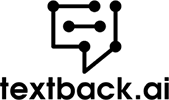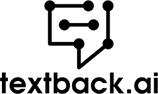Get to know more about the product
A few years ago, the thought of text message forwarding on multiple devices was unheard of. At the time, texts were meant to be sent over cell phones. What’s more, they were for casual chats with friends and family.
Thanks to the text message forwarding setting, you can send text messages from different devices. It is even becoming important to respond to text messages from various devices, especially when you are not using the same iOS or Android device.
Fortunately, there are ways of forwarding SMS messages, including the use of text forwarding apps. In this post, you will learn how to forward texts across different applications.
Why Use Text Message Forwarding?
The ability to forward messages offers a lot of benefits. For instance, it is totally acceptable for workmates to discuss business over text messages. Thus, being able to send SMS messages via a tablet or computer is more than just a novelty.
Today, people are used to sending texts when they wish to communicate instead of sending an email or making a call. The ability to forward texts to a mobile number or an email makes you much more reachable. This way, you have control over the messages you forward to ensure you never miss an important SMS.
Apart from the convenience of sending messages from various devices, it also ensures you never miss crucial incoming messages. Below are the main reasons why you should consider forwarding text conversations, especially if you run a business.
Capitalize on Virtual Numbers
As you do business, having virtual numbers offers a nice way of keeping business communication easy. Text forwarding allows you to send texts to your email, messaging dashboard, or other phone numbers. This way, colleagues can easily access the inbox. Also, teammates can use VoIP calls and texts and even review the conversation history with any phone number.
Better still, if your business operates in different countries, text message forwarding will streamline the way you send texts to customers. This allows you to receive text messages from various countries and phone numbers in just one inbox.
Enhance Customer Experience
Once a customer contacts you, they expect to get feedback in 24 hours, if not sooner. With text message forwarding, it becomes a lot easier to respond to customer needs as quickly as possible. Among customers, text forwarding makes it easy for them to book reservations, check account balances, give feedback, ask questions, and purchase items in a timely manner.
Whenever you have a streamlined communication process, it paves the way for a better customer experience. Just like automated event messages, the ability to automatically forward text messages can be useful in delivering timely responses to customers.
More Flexibility
Currently, business owners tend to be very busy. Regardless, customers may require your response even when you are halfway around the world. Thanks to text message forwarding, you can make sure your customers get the detail they want even when you are away.
Forwarding texts offers flexibility whenever you lose your phone. For instance, you can forward SMS to your email account to ensure you never miss anything. This way, you can rest easy knowing that even when you lose your phone, it does interfere with your work. Regardless of whether you are juggling different smartphones or trying to send a long message to a teammate or want to loop various colleagues into your communication, you will find the ability to forward SMS messages handy.
Easy, Cheap, and Instantaneous
Text message forwarding is instantaneous. This is true regardless of whether the forwarding is between two or multiple phone numbers. Immediately after you hit “Send” the recipients receive the SMS.
Forwarding SMS is inexpensive regardless of whether you are using a basic cell phone or a smartphone. Besides, the cost of sending texts has been declining with time. It is even common to find cell phone plans that offer unlimited texting as part of the package.
How to Automatically Forward Text Messages to Another Phone?
As you seek to enable text message forwarding, you will find there are several options available. Some automation options are easy, while other options require you to get used to them. All in all, they allow auto text message forwarding.
It makes sense to back up your work and personal phone text conversations. Also, it can be bothersome to switch gadgets as you continuously receive text messages. To end this, the easy way would be to automatically forward text messages from the primary device to your other device.
As a premier SMS marketing platform, Textback.ai takes pride in offering multiple texting features. When it comes to text message forwarding, Textback.ai aims to make the process as easy as possible.
The Best Method for Automating Text Forwarding
There are several ways of auto-forwarding text messages. For instance, you can check if your carrier provides some type of text forwarding. That said, it seems currently there is a challenge automatically forwarding text from iOS devices to Android ones. In addition, on Android, there are apps that automate SMS forwarding unlike in the Apple ecosystem.
Below are some of the popular ways of automating text forwarding from your main phone to another phone number.
Google Voice App for Android Devices
As a user of a smartphone powered by Android, the best way you can automatically forward text messages to another phone number is through the Google Voice app. With this app, you can receive and make calls and even receive and send texts from a secondary device. That is to say, you can perform call forwarding with this app.
To enable text message forwarding, you need to set up specific rules. For instance, you can opt to forward a few messages to your main phone while the rest are forwarded to a secondary phone number. Here are simple steps for setting automatic forwarding using Google Voice.
- Step 1: Download and install Google Voice on both primary and secondary devices.
- Step 2: After installing the app, launch, and sign in to your “Google Account”.
- Step 3: Next, you will be requested to select a Google Voice number.
- Step 4: After selecting a number, the app will take you to the main screen.
- Step 5: Open the menu in the top left corner and choose the “Settings” option.
- Step 6: Navigate to the “Message Settings”. Here, you will have the ability to forward a text to either linked email addresses or phone numbers. This option allows you to link multiple phone numbers or multiple email addresses, so you can forward the texts to them.
Although you can use the same procedure on an iPhone, some iPhones do not support Google Voice. Besides, you can install the Google Voice app with the same number across different computers and smartphones. This way, all your texts, voicemails, and calls will be synced across all devices. Thus, Google Voice texts will appear on any device without worrying about carrying more than one device at any given time.
Forwarding iOS Messages
As an iPhone user, you have a built-in feature you can use to forward text messages. Please note that this feature only allows you to forward messages to other Apple devices like a MacBook, iPad, and iPod Touch. So, you will not be able to forward SMS from iOS devices to Android using this approach.
Most people want to use the iPhone text forwarding feature for messages on their work phone to their personal phone. In some cases, you may be traveling to a different country and have a different mobile phone number, but you want to keep up with your messages. Unlike their Android counterparts, iPhones do not support an app for accomplishing this.
That said, there is a workaround. Here are the simple steps of setting up message forwarding on an iPhone:
- Step 1: Go to “Settings” on your iPhone and choose “Messages”.
- Step 2: Now, open the “Send and Receive” option and scroll down. Then choose “Text Message Forwarding”.
- Step 3: Next, your iPhone will request you to verify your “Apple ID” to view connected devices.
- Step 4: Now, choose the device you wish to forward the text messages to. You are at liberty to choose all the linked devices or only some of them.
- Step 5: Your iPhone will begin forwarding texts to the devices you choose, and the messages are automatically forwarded.
Using Third-Party Apps
If you are looking for flexibility when forwarding SMS, then you should consider a text-forwarding app. These are usually third-party, and there are a number of them available today. Some of the apps are free, while others are for premium users. With premium versions, you get to forward as many messages as often and to as many recipients as you want.
Some of these apps let you forward text messages to another phone number from the comfort of your computer. What’s more, some can help delete unwanted messages or forward entire text conversations. To accomplish this, you only need to make sure the messages app always has access to the internet. With these apps, the process of sharing an original message is easy.
If you have an Android phone and an iPhone, sometimes third-party apps will let you automate forwarding to any phone, including an iPhone. Most even allow you to forward incoming SMS to email addresses. So, even if you are an Android and an iPhone user, text message forwarding makes it possible to travel without carrying more than one smartphone.
If text forwarding is essential for your business, or you are juggling several devices with several numbers, then third-party applications may be the solution for you.
Forward Text Messages on Android Devices
The process of forwarding text messages on Android devices is pretty easy. Here are the simple steps you need to follow when forwarding messages from an Android phone.
- Step 1: Open the message you wish to forward and press hold.
- Step 2: Next, tap on the three vertical dots that appear.
- Step 3: Now, hit the “Forward”.
- Step 4: At this point, you need to provide the recipient’s phone number. Afterwards, tap “Send” to finish the process of forwarding the text message.
Forward Text Messages on iPhone
The conventional process of forwarding text messages on an iPhone is fairly straightforward if it is your first time doing this. That said, here are the simple steps involved when you wish to forward messages on your iPhone.
- Step 1: Open “Messages” and press hold the text bubble for the text you wish to forward.
- Step 2: In the pop-up menu, choose “More…”.
- Step 3: Now, you will notice a blue checkmark next to the message. If you wish, you have the option of choosing more messages to forward to other phone numbers.
- Step 4: Next, tap the forward arrow in the bottom right corner of your iPhone.
- Step 5: Provide the name of the contact you wish to forward the text to, then hit the “Send” button. This will finalize the text forwarding process. Step 6: Now, you need to exit the text message forwarding screen. To do this, hit “Cancel” in the top right corner of your iPhone screen.
One of the drawbacks of using this approach to forwarding messages from an iPhone is that the text will appear to come from you. So, the original sender will not be noticeable to the recipient of your message. Therefore, it is a lot easier to forward text conversations as screenshots and share them as images with the intended recipient.
How to Forward iPhone Images and Attachments
Sometimes, you may need to forward super cute or funny images to friends, co-workers, or family knowing that they will get a kick out of it. To do this, you need to follow some steps:
- Step 1: Navigate to the message with the image or attachment you wish to forward on your iPhone. This applies to iMessage and SMS/MMS.
- Step 2: Next, press and hold the message bubble so that a pop-up menu appears.
- Step 3: In the menu, tap on “More”. You will notice empty circles appearing next to all the images and texts.
- Step 4: Now, tap on the circle to choose the images and messages you wish to forward.
- Step 5: You will see a white checkmark appear in a blue circle next to each image or text message you select.
- Step 6: Next, hit “Forward” which appears as a curved arrow at the bottom right of your screen. This will launch the next screen that contains all the images, messages, or attachments you’ve chosen.
- Step 7: Lastly, provide the phone number, email, or name of the recipients of the message. Alternatively, you can use the [+] sign to browse your contacts. Once you add your recipients, hit “Send”.
How to Forward a Text Message Easily Through a VoIP Phone System
If you are using a modern VoIP phone system, chances are it runs on an Android app. Thus, it is possible to forward SMS messages you receive on VoIP’s virtual phone number to your cell phone number. Suppose you are using Textback.ai, the process of forwarding text messages to another phone number is as easy as follows:
- Step 1: Open messages on your Textback.ai dashboard. Next, tap and hold the message you wish to forward.
- Step 2: Choose the “Share” option and select the application you want to forward the text to.
- Step 3: Suppose you wish to forward a text message as an SMS, then you will have to choose the phone’s text messaging app or your default SMS messaging app.
- Step 4: Next, choose the contact you wish to forward the message to.
Forward SMS to Email or Cloud
Are you part of the people who find using email convenient compared to text messages? Well, you will be pleased to learn that you can forward text messages to your favorite email addresses. This is especially true if you wish to forward important information you wish to store permanently. As highlighted previously, Android lets you forward texts to multiple phone numbers and email addresses.
With platforms like Textback.ai, you can set up text message forwarding to automatically notify you of incoming messages via email. To make this possible, you need to link your Textback.ai account to an email. This allows you to get notifications about incoming texts even if you are not logged into the system.
By default, you will get notifications for missed calls, text messages, and forwarded voicemails. However, you can change these default settings if you wish to get notifications about text messages only.
How to Forward Text Messages to Email on iPhone
Whether you wish to retain funny texts or track important information, sending it to an email is the easiest way. On an iPhone, you can do this without using third-party applications.
- Step 1: From the Messages app, launch the conversation you wish to forward.
- Step 2: Next, press and hold the SMS you wish to forward until some extra options appear.
- Step 3: Now, choose “More” and tap the circle appearing next to the message you wish to forward.
- Step 4: Tap “Forward” to launch a new screen.
- Step 5: Now, provide the email address in the “To” field, then tap on “Send”.
It is worth pointing out that the message will be sent as plain text without indication of what each participant said. Also, you can forward videos and images this way.
How to Forward Messages in iCloud
If you want to forward messages to other Apple devices, then you will find it easy to use messages in iCloud. This will keep your texts up to date and synced across different devices.
To accomplish this, you only need to turn on the Messages option in the iCloud settings. This will automatically update texts across several devices that use the same Apple ID, provided you have enabled messages in iCloud.
What this does is set up text message forwarding to make sure you have the same messages on iMessage across your devices. As well, if you delete a conversation, photo, or message on one device, iCloud will remove it from the other ones.
The process of switching on messages in iCloud is easy.
- Step 1: You need to go to “Settings” and then open your “Apple ID”.
- Step 2: Open the “iCloud Settings” and turn on “Messages”.
- Step 3: Repeat the same procedure across the various devices. If you are using a Mac, open “Messages” and navigate to the Messages> Preferences> iMessage and tick the enable messages in the “iCloud” option. If you have other Macs, repeat the same procedure.