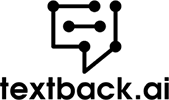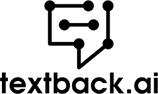Get to know more about the product
Have you ever wondered how to print text messages from Android phones before? Is it even possible to start with? The short answer to that question is yes, it is very possible. There are times when you will want to print messages sent to your Android phone. For example, one day, you might get to the airport and realize you forgot your ticket, but you need to tender a hard copy of it to the checking officer. In such an instance, your best bet is to print out the flight ticket and sent it to your Android phone as an SMS.
Printing a text message from Android devices has several other use cases—we will get to them in a moment. In this post, you will learn about the use cases of printing SMS text messages and some creative methods to print them. Also, you will know printing SMS text through Android messages backup and the best apps to print text messages. So stick around!
Use Cases of Printing SMS and MMS Messages from Android Phone
There are many reasons why we might want to print messages on an Android phone. For example, we may be sending a message thread to someone on the same platform, or we may want to keep the messages for future reference. In all cases, having the option to print SMS and MMS messages is an excellent way to ensure you are never without important information or documents. Here are some of the best ways you can use SMS and MMS prints.
Print Text Messages for Court
Legal battles can be messy and expensive. If you ever get involved in one, you will need as much substantial evidence as possible to stand a chance of winning the case. And one excellent place to check for evidence is in the call logs and text messages you exchanged with someone on your Android cell phone. For example, if someone has been sending threats as SMS to your mobile phone, you can use those text message conversations as evidence when defending yourself in court. Another example is when someone denies ever promising to pay you for a product/service, whereas they had initially promised to do so in an SMS text.
While all these evidences you can use to defend yourself in court, the problem is that courts hardly ever accept SMS evidence—you have to present printed messages. This is where printing SMS messages becomes necessary.
Passes and Tickets
Ever since the outbreak of COVID-19 way back in 2019, you can’t travel on international flights without verifiable negative results or a vaccination report. The worse part is that airlines hardly accept soft copies of test results. By soft copy, we mean results sent to your phone as SMS or email notifications. So if you ever forget to take your printed results while traveling, your only recourse is to print out your test results.
Another reason why learning how to print text messages from Android becomes necessary is when you forget your flight or train ticket. Depending on the airport or train station you are taking off from, you might be turned back if you cannot present a printed copy of your ticket. This is also where learning how to print Android text messages comes in handy.
Record Keeping
Keeping accurate records of your business dealings with suppliers, contractors, and even your employees will go a long way in smoothening your business operations and eliminating bottlenecks. This is also where printing text messages come into play, especially if you heavily rely on SMS messages as a means of communication.
For example, if you have a supplier that sends bills of lading by text, it’s best to stash those texts away by backing them up and printing them as soon as you can. The more copies you print, the better.
Best Practices for Printing Text Messages for Court
Even in modern times, many courts still use SMS text messages as evidence. However, there are guidelines and SMS best practices you need to follow for a text message conversation to be admissible in court; knowing them will save you a lot of headaches in the future.
That being said, here are some best practices for printing text messages for court cases:
- Ensure the date of the messages are clear and easily noticeable. Also, the timestamp, daylight saving time, and timezone of the message ought to be visible.
- The contact name on every exchanged text conversation must be noticeable. These include the name of the sender as well as the recipient.
- You have to prove beyond reasonable doubt that the text is authentic and not fake.
In addition to the criteria listed above, you also need to prove to the court that the SMS text you sent was read. Failure to do this can result in the dismissal of your SMS text evidence. The problem, however, is that SMS texts don’t have an in-built tracking system, unlike other messaging apps. To circumvent this problem, you need to turn on the read receipt notification on your phone.
Another viable option you can try is to get a message delivery report from your network provider. Verizon, for example, offers this service, but it’s only available in the US.
Different Methods to Print Text Messages
There are several methods to print out text messages from Android. The best method depends on your personal preference. Below are some of them.
Print SMS Through Android Messages Backup
One of the easiest ways to print Android SMS is from your text messages backup file. However, for this technique to work, you first have to back up your messages somewhere safe and easy to access. There are three broad options you can choose for this: transfer text messages to your computer, export messages to your Gmail account, or by using an SMS backup app like SMS Backup+, which is currently available on Google Play Store.
To transfer text messages to your computer, you can choose to do so manually by using an Android file transfer tool, such as Xender, or by automatically using an SMS transfer app like Droid Transfer. The good thing about Droid Transfer is that it offers much flexibility, so you are not only constrained to print Android messages. For example, the app allows you to transfer not just text messages but also call logs, contacts, and photos to your computer. It is compatible with almost all Android phones and has a free version. Plus, you can adjust the transfer settings however you deem fit.
After you’ve backed up your messages, the next thing you will want to do is to print them. If you transferred your SMS messages to your computer or synced them with your Gmail account, you can easily print them out with just a few clicks of the button. The process is fairly similar if you use an SMS backup app instead.
Take Screenshot from the Messages and Print Them as an Image
Backing up exported messages from Android is not always easy. If you are unable to do so for some reason, the next best option to print out text messages is by taking screenshots. The good thing about it is that all Android devices allow you to take screenshots of your messages without any hassle.
- To take screenshots with your phone, open the text message you would like to screenshot in your message app.
- After that, hold down your phone’s power and low volume buttons simultaneously to screenshot the message. Better yet, you can try swiping your phone using your three fingers to take screenshots.
- The next thing you will want to do is to send the screenshots to your email for printing. You can easily do this by selecting the screenshots you took and tapping the share button on your phone.
- Upon tapping, select email as your share option. You can send the screenshots directly to your printer instead of your email to print. If you don’t have a printer, you can save the message as a PDF file and then take it to a printing shop.
Why Printing Text Messages from Screenshots Might Not Always Work
Although screenshotting text messages for printing is a viable option, it’s not always the best. Here are some reasons why:
- Screenshots are ideal for short, one-off messages. Attempting to screenshot a long string of texts can be complicated. In such an instance, you might omit important message strings, ruining the entire screenshots. As such, it’s best to export the messages and then print them afterwards.
- Your printed screenshots will lose meaning and context if some vital parts are omitted. For this reason, you might not be able to use them as evidence in a court of law.
- Printing screenshot messages take up a lot of ink and can become quite expensive.
Print Text Messages by Sending Them to Your Email
Another viable, practical method for printing text messages is by sending them to your email before printing. Thankfully, sending text messages to your email before printing is pretty easy. Here are the step-by-step instructions to print text messages by sending them to your email:
- Step 1: First, you have to launch your phone’s message app.
- Step 2: Scroll through your message folder until you find the message you want to forward to your email.
- Step 3: Once you’ve found it, press and hold the message for a brief period until other options pop out.
- Step 4: Then select “Forward” on your Android phone.
- Step 5: Type in the email address to which you wish to forward the message, and then send it.
- Step 6: Locate the message in your email folder, download it and save it as a PDF, which you can always print out whenever the time is convenient.
Best Apps to Print Text Messages
While there are a couple of methods you can use to print out text messages from your Android phone, using an app is by far the easiest and most convenient. Here are some of the best apps to print text messages for Android.
1. Legal Text Collector
As the name suggests, Legal Text Collector lets you print text messages for legal purposes. With this app, you can filter your messages by date, preview them as PDFs and send them to your lawyer in minutes. On top of that, the app enables you to convert messages to PDF, organize your messages by conversations, add images to your printed text, and many more.
Download Legal Text Collector here → 
2. Transfer Companion: SMS Backup
Transfer Companion: SMS Backup is another great app you can use to print text messages from your Android phone for business or legal purposes. With this app, you can configure your font colors, including printing options, convert your messages into PDF, set up batch printing, and many more.
3. SMS Backup, Print & Restore
Looking to convert your SMS messages into PDF, JPG, CSV, HTML, etc., before printing them out? SMS Backup, Print & Restore by GilApps is the app you need. This app makes it easy to back up your SMS, including MMS messages. Plus, it supports contact sharing, emojis, advanced messaging, and many more. Moreover, it makes it easy to print out your backed-up texts with just a few taps of the button.
Download SMS Backup, Print & Restore here →
4. SMS Backup & Restore
Creating backups for your SMS and MMS messages and printing them on the fly became much easier, thanks to the SMS Backup & Restore app by SyncTech. In addition to messages, it also makes it easy to back up call logs, which you can use as evidence in any court proceeding.
What we like about this app is that it allows you to save your messages locally to your PC/Mac computer or upload them directly to Google Drive with a few taps of the button. And you can do all this automatically by scheduling periodic backups or by doing so manually. The best part is that you can save your backed-up messages in XML format and print them whenever possible.
Download SMS Backup & Restore here →
5. SMS Backup+
You wouldn’t mention the best SMS backup and printing apps without making mention of SMS Backup+. Undoubtedly one of the most popular SMS backup and printing apps for Android, this app comes with loads of features that you will really like.
To begin with, it enables you to push your messages to your Gmail calendar using separate labels and then print them out whenever time permits. It makes it easy to print out text messages without any issues. Plus, it’s free, and there are no annoying ads, yet offers many features.
Download SMS Backup+ here →
Printing MMS Messages
Did you know that you can print MMS as well? This means you can print out messages with images and even video clips. Thankfully, most of the regular SMS printing apps we’ve discussed in this post allow you to do so without hassles. On top of that, you can choose to save your messages as PDF files before sending them out for printing.
FAQ
Can SMS Messages Be Printed Out From Android?
Yes, SMS messages can be easily printed out from Android, and there are a couple of ways you can go about it. For example, you can choose to screenshot your messages and then print them out as images. Alternatively, you can export them as PDFs using Android apps such Print Text Messages.
Can I Print Text Messages From My Android Phone to a Printer?
There are two broad options you can use. The first option is to export the message conversation as a PDF, XML, etc., using any of the SMS export apps we’ve discussed here, and then send it to your printer. Alternatively, you can use the Print Text Messages app to send the text to a cloud printer for instant printing.
Can I Use SMS Text Conversation as Evidence in Court?
Many courts, including federal and state courts, accept SMS text conversations as evidence in a legal trial. However, you will be required to print out the text and prove it is genuine for it to be admissible.
Can I Get a Copy of My Spouse’s Text Messages?
You must write to the network provider through a lawyer requesting copies of your spouse’s text conversations. You might be asked to provide additional legal documents for your request to be granted.